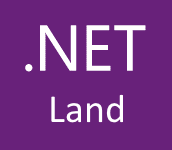In this post, I will show you how you can add copy button to WPF Toolkit PropertyGrid. To do this we are going to use AdvancedOptionsMenu property. In the PropertyGrid you should set ShowAdvancedOptions to True and add context menu to AdvancedOptionsMenu:
<Window x:Class="Q44727042.MainWindow"
xmlns="http://schemas.microsoft.com/winfx/2006/xaml/presentation"
xmlns:x="http://schemas.microsoft.com/winfx/2006/xaml"
xmlns:xctk="http://schemas.xceed.com/wpf/xaml/toolkit"
Title="MainWindow" Height="400" Width="500"
Loaded="Window_Loaded">
<Grid>
<xctk:PropertyGrid x:Name="customerEditor" ShowAdvancedOptions="True">
<xctk:PropertyGrid.AdvancedOptionsMenu>
<ContextMenu>
<MenuItem Name="miCopyProperty" Header="Copy" Click="miCopyProperty_Click" />
</ContextMenu>
</xctk:PropertyGrid.AdvancedOptionsMenu>
</xctk:PropertyGrid>
</Grid>
</Window>
In the MenuItem click event handler, you can access property data by property DataContext in sender object.
public partial class MainWindow : Window
{
public MainWindow()
{
InitializeComponent();
}
private void Window_Loaded(object sender, RoutedEventArgs e)
{
customerEditor.SelectedObject = new Customer()
{
Id = Guid.NewGuid(),
Name = "John",
Surname = "Smith",
Age = 21,
IsActive = true,
AddTime = DateTime.Now
};
}
private void miCopyProperty_Click(object sender, RoutedEventArgs e)
{
MenuItem menuItem = sender as MenuItem;
if (menuItem != null && menuItem.DataContext is PropertyItem)
{
Clipboard.SetData(DataFormats.Text, ((PropertyItem)menuItem.DataContext).Value);
}
}
}
In this example, I create sample class Customer. As you can see below property Id is read-only and others properties can be edited in PropertyGrid. Copy functionality works for both types of property read-only and not read-only.
public class Customer
{
[ReadOnly(true)]
public Guid Id { get; set; }
public string Name { get; set; }
public string Surname { get; set; }
public int Age { get; set; }
public bool IsActive { get; set; }
public DateTime AddTime { get; set; }
}
In the following screenshot, you can see the result of this code.
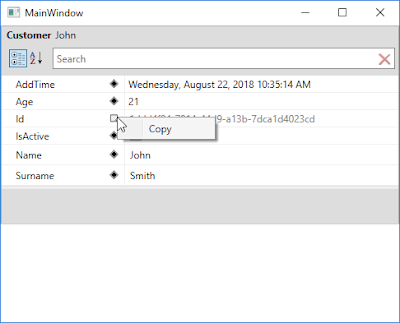
In the above example is a problem when you change SelectedObject. It’s a bug in PropertyGrid. When you assign a new instance of the class to SelectedObject property you should each time create items in AdvancedOptionsMenu. The following extension method resolve the above problem.
public static class PropertyGridEx
{
public static void AddCopyButtons(this PropertyGrid propertyGrid)
{
propertyGrid.ShowAdvancedOptions = true;
propertyGrid.SelectedObjectChanged += PropertyGrid_SelectedObjectChanged;
}
private static void PropertyGrid_SelectedObjectChanged(object sender, RoutedPropertyChangedEventArgs<object> e)
{
PropertyGrid propertyGrid = sender as PropertyGrid;
if(propertyGrid != null)
{
propertyGrid.AdvancedOptionsMenu = CreateCopyContextMenu();
}
}
private static ContextMenu CreateCopyContextMenu()
{
var contextMenu = new ContextMenu();
var miCopyValue = new MenuItem() { Header = "Copy value" };
miCopyValue.Click += MiCopyValue_Click;
var miCopyValueWithPropertyName = new MenuItem() { Header = "Copy value with property name" };
miCopyValueWithPropertyName.Click += MiCopyValueWithPropertyName_Click;
contextMenu.Items.Add(miCopyValue);
contextMenu.Items.Add(miCopyValueWithPropertyName);
return contextMenu;
}
private static void MiCopyValueWithPropertyName_Click(object sender, RoutedEventArgs e)
{
MenuItem menuItem = sender as MenuItem;
if (menuItem != null && menuItem.DataContext is PropertyItem)
{
var propertyItem = (PropertyItem)menuItem.DataContext;
Clipboard.SetData(DataFormats.Text, $"{propertyItem.DisplayName}: {propertyItem.Value}");
}
}
private static void MiCopyValue_Click(object sender, RoutedEventArgs e)
{
MenuItem menuItem = sender as MenuItem;
if (menuItem != null && menuItem.DataContext is PropertyItem)
{
Clipboard.SetData(DataFormats.Text, ((PropertyItem)menuItem.DataContext).Value);
}
}
}
Using this extension method is very simple:
<Window x:Class="Q44727042.MainWindow"
xmlns="http://schemas.microsoft.com/winfx/2006/xaml/presentation"
xmlns:x="http://schemas.microsoft.com/winfx/2006/xaml"
xmlns:xctk="http://schemas.xceed.com/wpf/xaml/toolkit"
Title="MainWindow" Height="400" Width="500"
Loaded="Window_Loaded">
<StackPanel>
<xctk:PropertyGrid x:Name="customerEditor" />
</StackPanel>
</Window>
public partial class MainWindow : Window
{
public MainWindow()
{
InitializeComponent();
}
private void Window_Loaded(object sender, RoutedEventArgs e)
{
customerEditor.AddCopyButtons();
customerEditor.SelectedObject = new Customer()
{
Id = Guid.NewGuid(),
Name = "John",
Surname = "Smith",
Age = 21,
IsActive = true,
AddTime = DateTime.Now
};
}
}